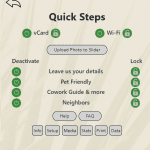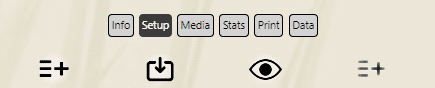If the app has enabled this functionality, After scanning the QR code with your phone, you will see a “WIFI” icon, click on it
– In some cases the app owner might require a login before you can get access to their Wifi details, just follow login instruction in that case
Once this is done,
– a popup will appear, you can select to VIEW or COPY the password, remember the Wifif network name (SSID)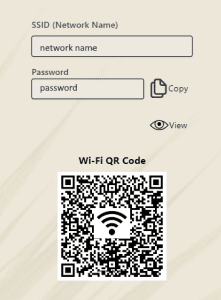
– Open your device’s Wi-Fi settings and select the network name.
– Paste the password . you are connected. If you encounter any issues, please ask a staff member for assistance.
The CLIENT Panel is where you can
- modify the design,
- update information,
- activate functions, you can also “Lock”

 (customers are then requested to login, details are available in data tab)
(customers are then requested to login, details are available in data tab) 
- get your staistics (paid plans)

- Print your cards & QR codes (your business cards with QR code are automatically created – you can of course modify them and use them to place in your premises)
From the Menu in the App (scan it as would a client do) this icon![]() takes you to the most useful “quick Actions” popup (login required)
takes you to the most useful “quick Actions” popup (login required)
This allows you to activate/deactivate or lock ![]()
![]() existing functionalities in seconds.
existing functionalities in seconds.
You can also reach your client panel tabs from there
You can also upload photos to add to your slider (this slider can be activated as an icon and appear in the browser/full screen view) of the app
Zaags allows you to personalize your app:
Add your logo (if we haven’t already found it upon app creation)
Use a background image (if none is selected, the background colour is used – Nota, we apply an opacity to the image or the colour, you can of course change it but the results prove better with the default opacity level)
Simply scan the QR code that is preented to you, the app of the business you are visiting will open in a browser (you can add it to home screen)
Each app is different, they cater to the various functions that the place you are visiting is offering, most frequent are:
- Menus & reservation links
- Wifi password for easy connection
- Photo sliders
- Product details
- Business Card upload
- Google review link for quick reviews
There is also a line of mini-icons for all social networks and contact means, one click takes you there.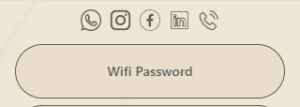
If the app has enabled this functionality, After scanning the QR code with your phone, you will see a “WIFI” icon, click on it
– In some cases the app owner might require a login before you can get access to their Wifi details, just follow login instruction in that case
Once this is done,
– a popup will appear, you can select to VIEW or COPY the password, remember the Wifif network name (SSID)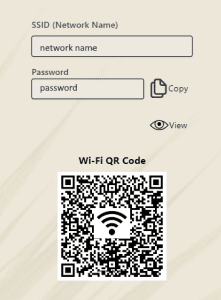
– Open your device’s Wi-Fi settings and select the network name.
– Paste the password . you are connected. If you encounter any issues, please ask a staff member for assistance.
The CLIENT Panel is where you can
- modify the design,
- update information,
- activate functions, you can also “Lock”

 (customers are then requested to login, details are available in data tab)
(customers are then requested to login, details are available in data tab) 
- get your staistics (paid plans)

- Print your cards & QR codes (your business cards with QR code are automatically created – you can of course modify them and use them to place in your premises)
From the Menu in the App (scan it as would a client do) this icon![]() takes you to the most useful “quick Actions” popup (login required)
takes you to the most useful “quick Actions” popup (login required)
This allows you to activate/deactivate or lock ![]()
![]() existing functionalities in seconds.
existing functionalities in seconds.
You can also reach your client panel tabs from there
You can also upload photos to add to your slider (this slider can be activated as an icon and appear in the browser/full screen view) of the app
Zaags allows you to personalize your app:
Add your logo (if we haven’t already found it upon app creation)
Use a background image (if none is selected, the background colour is used – Nota, we apply an opacity to the image or the colour, you can of course change it but the results prove better with the default opacity level)